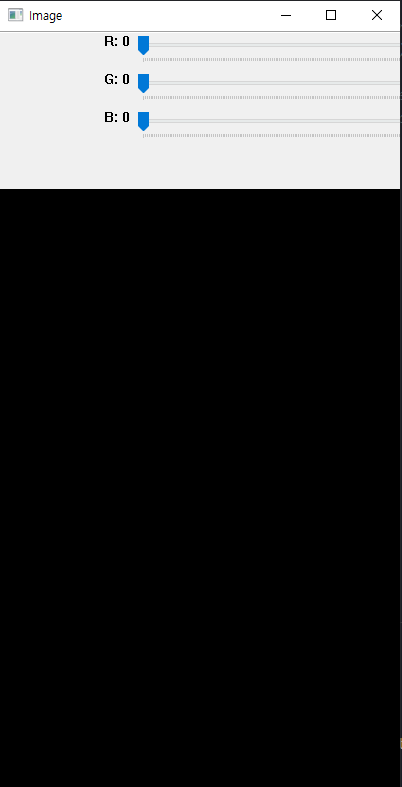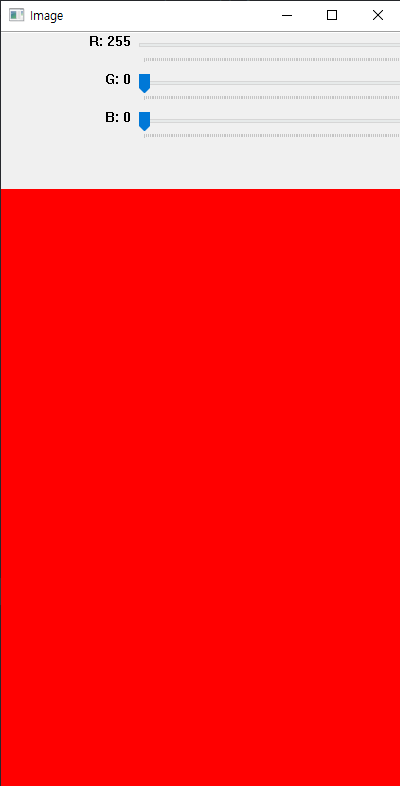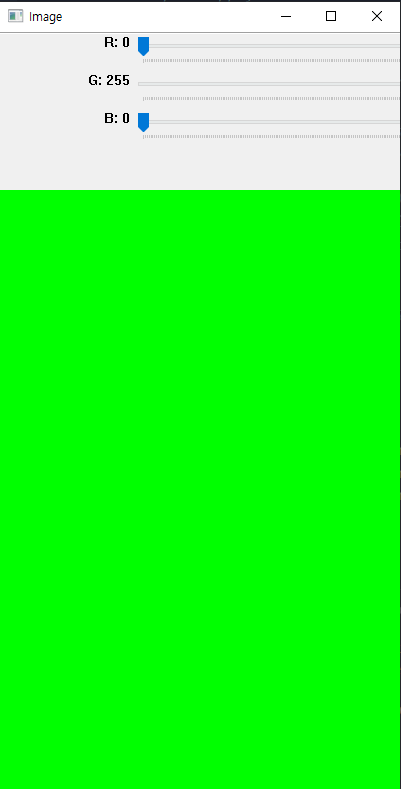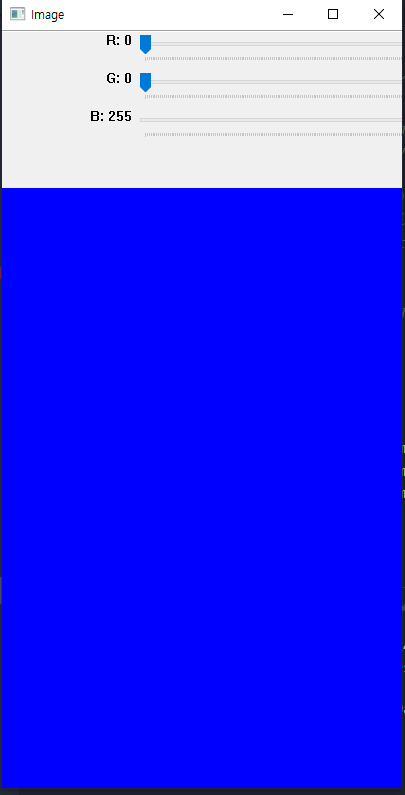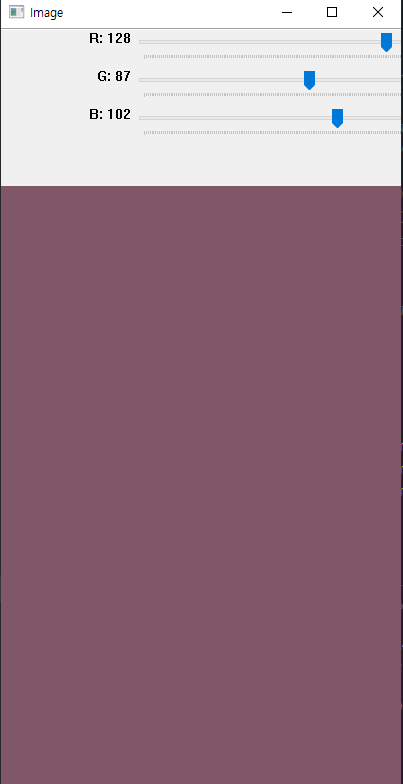How to handle Data, and Images(9) OpenCV Trackbar
How to create a Trackbar, and position Trackbar
Lesson Notes in .ipynb file
How to handle Data, and Images(9) - OpenCV Trackbar
Topics
OpenCV Trackbar
cv2.createTrackbar(track_bar, name, window_name, value, count, on_change): Creates trackbar (a slider or range control) with the specified name and range, assigns a variable value to be a position synchronized with the trackbar and specifies the callback function onChange to be called on the trackbar position change.
- value: pointer to an integer variable whose value reflects the position of the slider.
- count: Maximal position of the slider.
- on_Change: Pointer to the function to be called every time the slider changes position.
cv2.getTrackbarPos(track_bar, name, window_name): The function returns the current position of the specified trackbar.
This code below should be ran in separate IDE (VS Code, Pycharm)
1
2
3
4
5
6
7
8
9
10
11
12
13
14
15
16
17
18
19
20
import cv2
import numpy as np
def change_color(x):
r = cv2.getTrackbarPos("R", "Image")
g = cv2.getTrackbarPos("G", "Image")
b = cv2.getTrackbarPos("B", "Image")
image[:] = [b,g,r]
cv2.imshow("Image", image)
image = np.zeros((600, 400, 3), np.uint8)
cv2.namedWindow("Image")
cv2.createTrackbar("R", "Image", 0, 255, change_color)
cv2.createTrackbar("G", "Image", 0, 255, change_color)
cv2.createTrackbar("B", "Image", 0, 255, change_color)
cv2.imshow("Image", image)
cv2.waitKey(0)
Once you run the program, you will see a window called ‘Image’ pop up, and and controllable Trackbar above like image below and you can change the color of these by using the Tracker
Summary
- cv2.createTrackbar(): Creates trackbar
- cv2.getTrackbarPos(): The function returns the current position of the specified trackbar.